What is it?
Showbie is an app that allows you to upload any PDF, picture, video, or voice memo and send to all of your students. It is a way to send home homework, notes, help students self-monitor improvement, use for center responses, in guided reading, etc.
Why use it?
It streamlines the work you are giving students, cuts down on issues at the copier, reduces paper waste, and provides for both differentiation and immediate student feedback. The parents also have constant access to student progress and can message you questions, concerns, etc.
Disclaimer: I do understand the need for developing fine motor skills, so we are definitely not completely paper free in my class. The kids also use stylus's to help develop fine motor.
Here is what my Showbie looks like from the teacher perspective.
If you click on an assignment such as "Monday Homework" it brings you here.
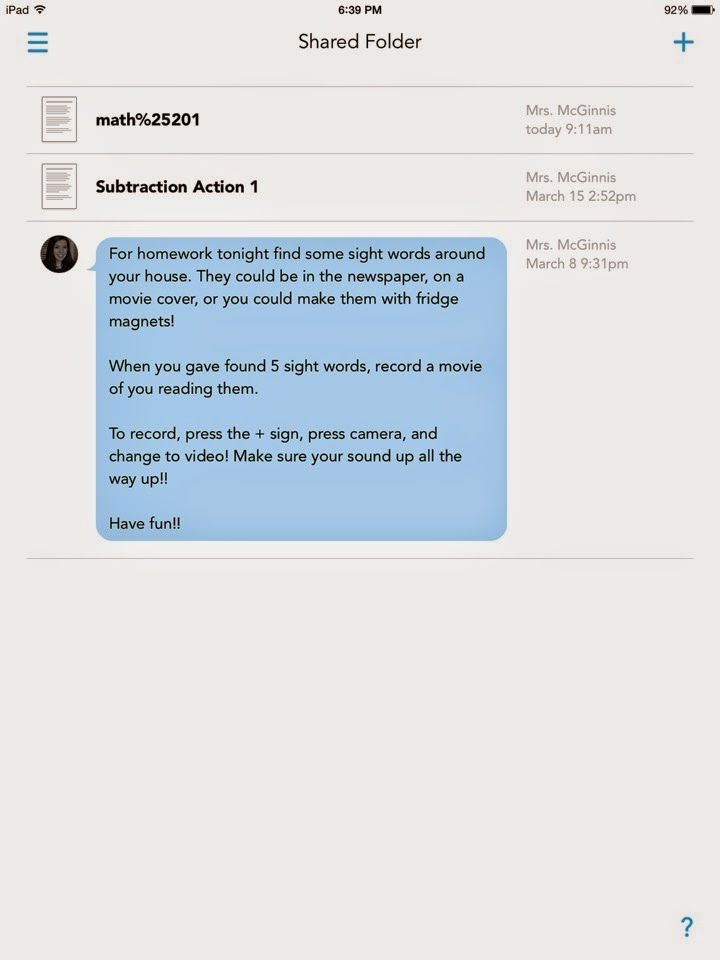
Now you can see my last three Monday homework assignments. It can be a document or an uploaded video of you reading. This is what the kids see on their iPads. They can edit each document, send me a note, upload a video, etc. When they make edits it goes directly to me and no one sees their edits. When I edit the document though, everyone gets it.
Think of it this way - You are virtually passing out papers, and getting them back to grade. Then editing them and handing them back to the students. But, it is SO FAST this way!
Ok, so how do I see the assignments? Just click on "Shared Folder" and then the little people sign in the upper right. Then you can see a list of the kiddos and who has completed the assignment, Just click on the name to grade. After you press "done" they get the edit.
Want to change an assignment? Just click the tool sign.
Ok here's where it gets fun - uploading documents. Click this little plus sign in the corner. Here is where you add pictures, comments, voice notes, etc. If you want to add a PDF or other file we have to go through Google Drive.
Open Google Drive > open your document > click "i" in corner
Click "open in."
Click "open in" again.
Click "Open in Showbie"
Here it will tell you what folder you are putting the document into. If it is not the right folder, you can exit out, open the folder in your Showbie app, and repeat the process.
Once you click "Add File" it is in and ready to go!
What is really nice, is that you can differentiate work for each student. You can click on a student and upload things only for them, which is fabulous.
Next time, I can go through that process and I will also do a tutorial on uploading from your computer. Uploading files can be a little confusing at first, but once you get the hang of it, this process makes like so much easier! Plus, you cut down on copy time, paper usage, and copier problems - hip hooray!

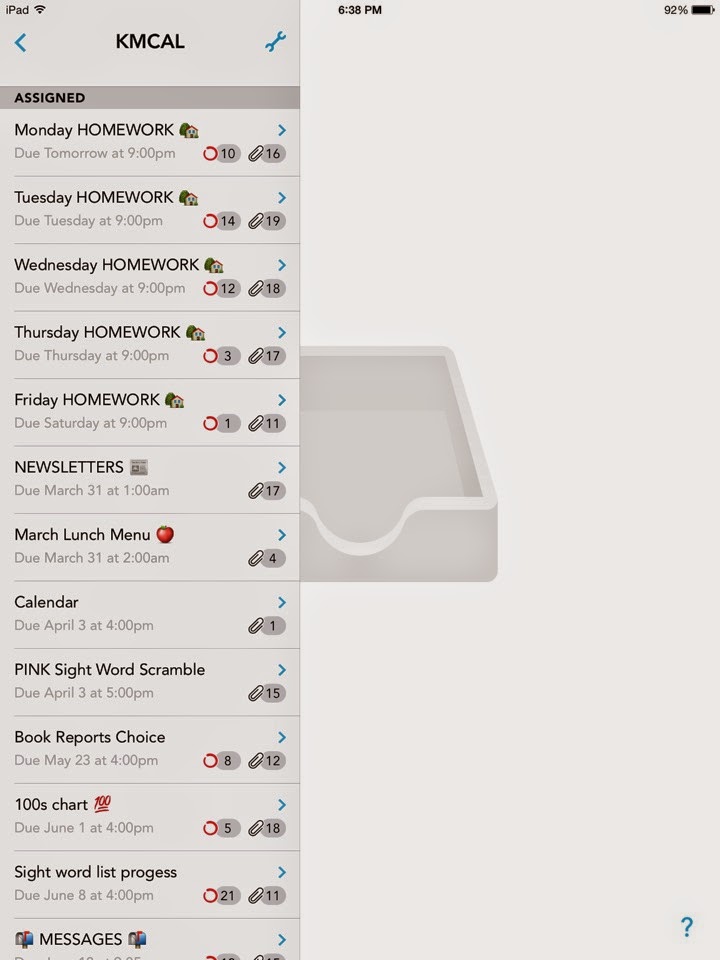









Konya
ReplyDeleteKayseri
Malatya
Elazığ
Tokat
TW7J
sivas evden eve nakliyat
ReplyDeleteerzurum evden eve nakliyat
bitlis evden eve nakliyat
mardin evden eve nakliyat
rize evden eve nakliyat
JKRLB
612A6
ReplyDeleteorder primobolan
buy boldenone
buy turinabol
order testosterone propionat
testosterone propionat for sale
pharmacy steroids
masteron for sale
order halotestin
testosterone enanthate for sale
017E7
ReplyDeletesiirt sesli sohbet siteleri
gümüşhane rastgele canlı sohbet
şırnak canlı sohbet siteleri
kırıkkale random görüntülü sohbet
ordu mobil sohbet siteleri
siirt canlı sohbet odaları
canlı sohbet ücretsiz
muş ücretsiz görüntülü sohbet
edirne rastgele sohbet
F6281
ReplyDeleteuniswap
satoshivm
phantom wallet
dappradar
eigenlayer
defillama
zkswap
debank
pancakeswap