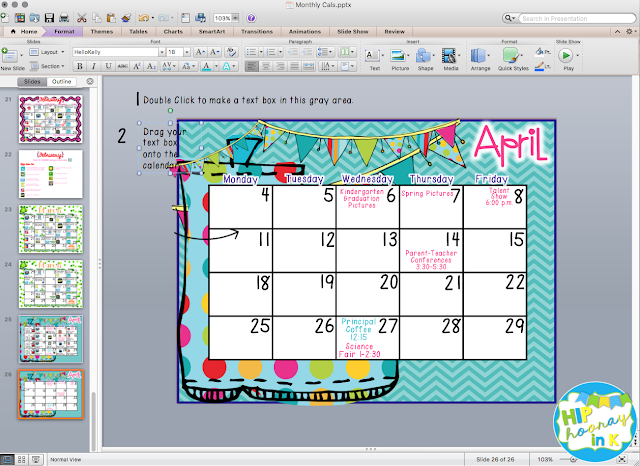Guest posting today on OFD guided reading on the Kinder Tribe blog! Check out what I am talkin' 'bout!

Saturday, April 9, 2016
Sunday, April 3, 2016
App Calendars
Do you send you iPads or devices home with students? We do. With Kindergartens.
In our low-income, high-needs district, we believe that sending home our 1:1 devices is a way to extend the school day and foster learning with our students. So as early as 5 years old, we are sending home iPads.
Which is AMAZING!
Which is AMAZING!
BUT...I do want my kiddos to be using these devices as LEARNING TOOLS. Each month, our team sends home an app calendar like the one above (my teammate Kara's fantastic idea, not mine!).
You could also use a template like this for students to work on personal devices at home or as a choice menu in school. Here's how you can make your own.
I started with a plain template like this that you can grab in my TPT store.
In this one, I have already added our monthly events because we also use the app calendar as communication to our parents about monthly events.
If you are using my templates, then just open the PowerPoint slide to start. If you are creating your own, start by opening PowerPoint.
Since the calendars are images that I have saved into the PowerPoint...
to add a text box, you will need to first double click in the gray area around the slide.
Next, drag your text box onto the slide and position it where you desire. You can now change the font and size.
Ok, now go to your internet browser like Firefox or Chrome. See above where I typed the name of the app I wanted to put in the calendar?
I typed in Schoolkit Math and then clicked that blue "Images" button. That way I only got app icon images.
Next, click the image and HOLD. Drag the image on top of the calendar.
PLOP! There is it. Then just drag the corners to resize and drag the icon to the place you want it. You can do this with any icons. However, you cannot sell anything that you drag and drop from the internet - you can only use this method for PERSONAL use!
There ya go! Just repeat the process for each NEW app you want included. If you want to use that same app icon over and over, just click the icon, and copy/paste (command + C and then command + V)
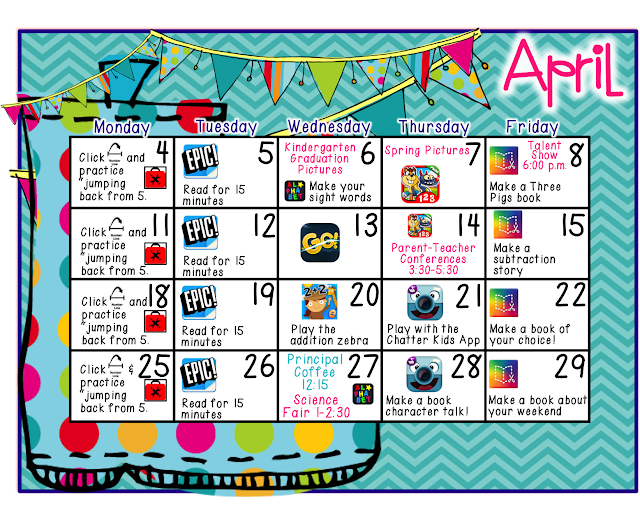 There you have it! Soon yo will have an app calendar just like this! If you like the app calendar template, I also have some newsletter ones in my TPT store.
There you have it! Soon yo will have an app calendar just like this! If you like the app calendar template, I also have some newsletter ones in my TPT store.
Thanks for visiting!
Subscribe to:
Posts (Atom)