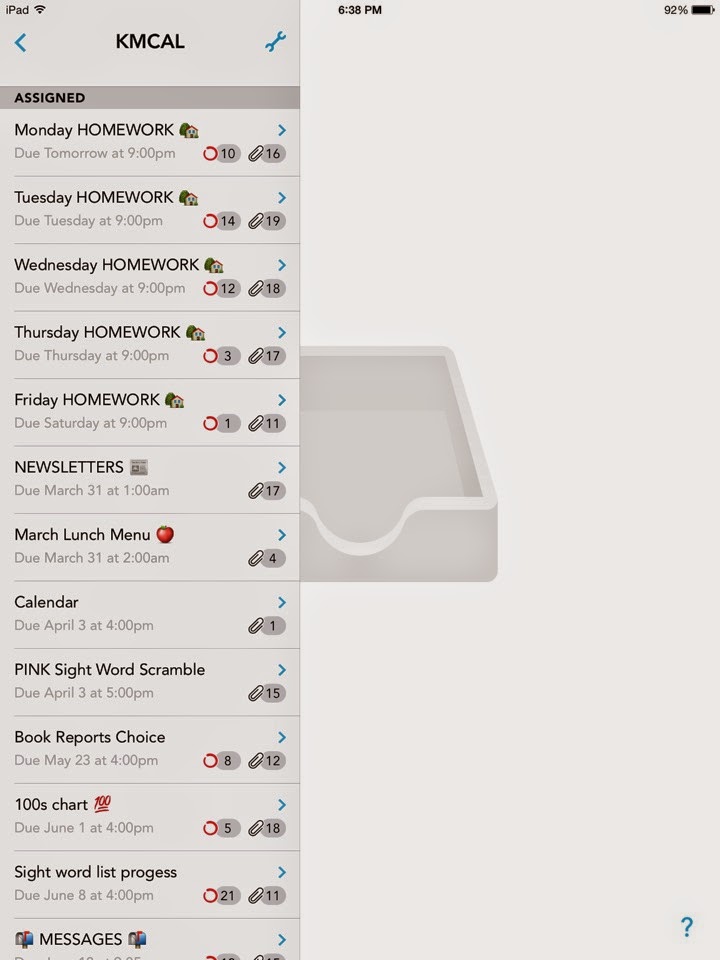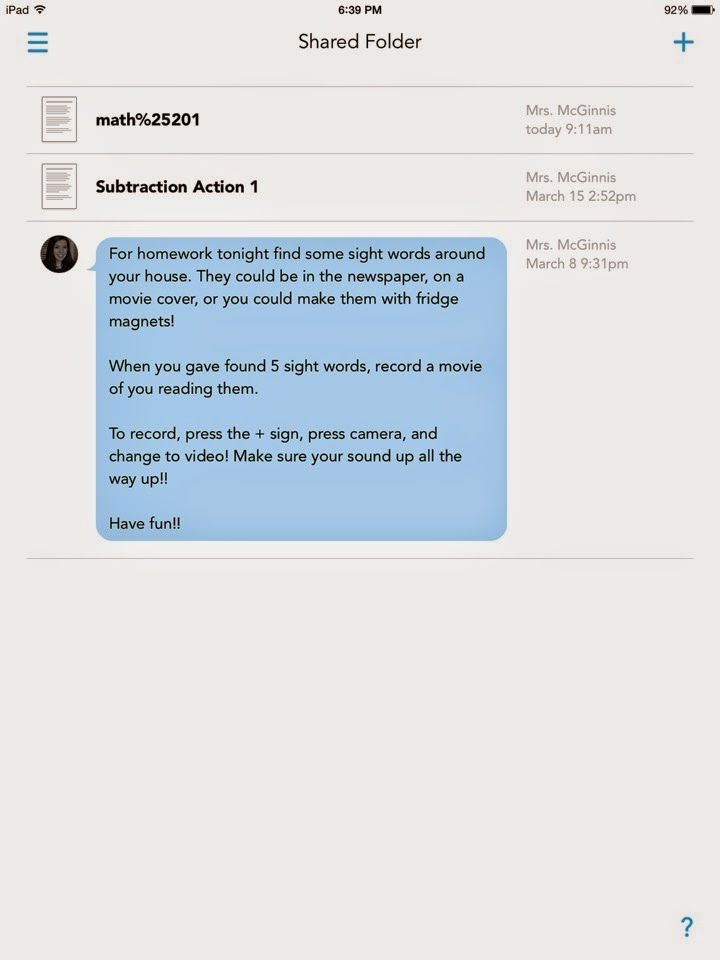If you don't know Lindsey, you should definitely head over to her blog Thriving in 3rd. Lindsey is an incredibly talented teacher/blog designer/artist. When I was looking for a blog design on a budget, I fell in love with Ms. Spethmann's (Lacquer Teach Repeat) blog design by Lindsey.
Lindsey used her expertise, style and knack for perfection to create the perfect blog design for me at a completely reasonable price.
Love her. Seriously.
Love her. Seriously.
So of course when it was celebration time for the newly wed Mrs. Lindsey Paull, I HAD to participate!
If you head over to Lindsey's blog, you can enter a raffle to win a pack of PreK-1 resources, where you will find my Sight Word Scramble! Or, If you aren't PreK-1, there are a ton of other raffles going on!
And last but definitely not least, what teacher doesn't love this?!
Well friends, may the odds be ever in your favor - hope you win some good loot!