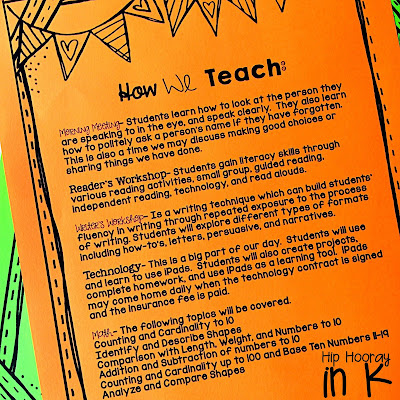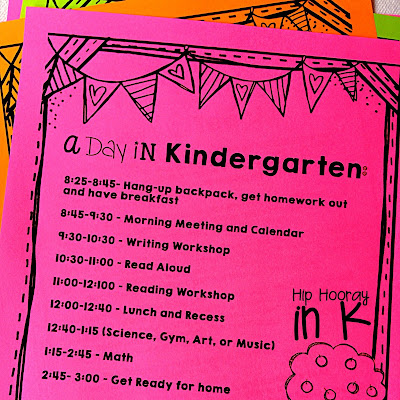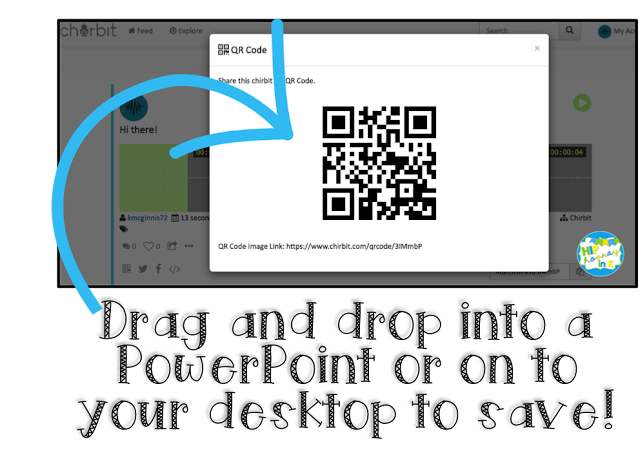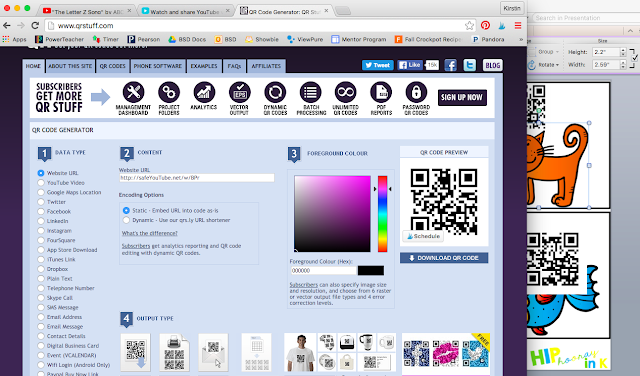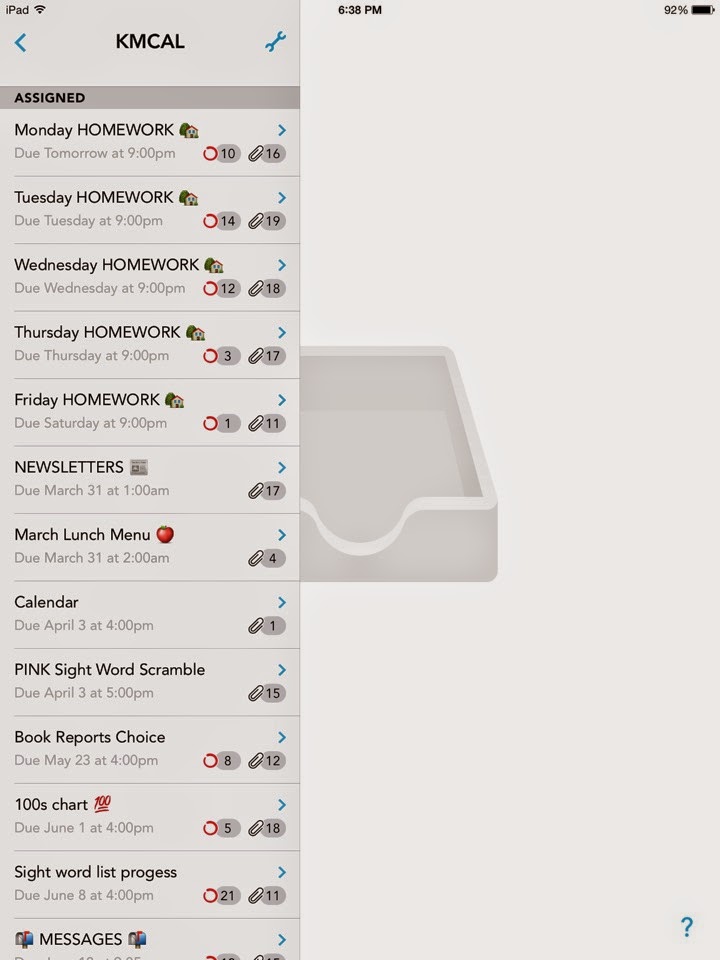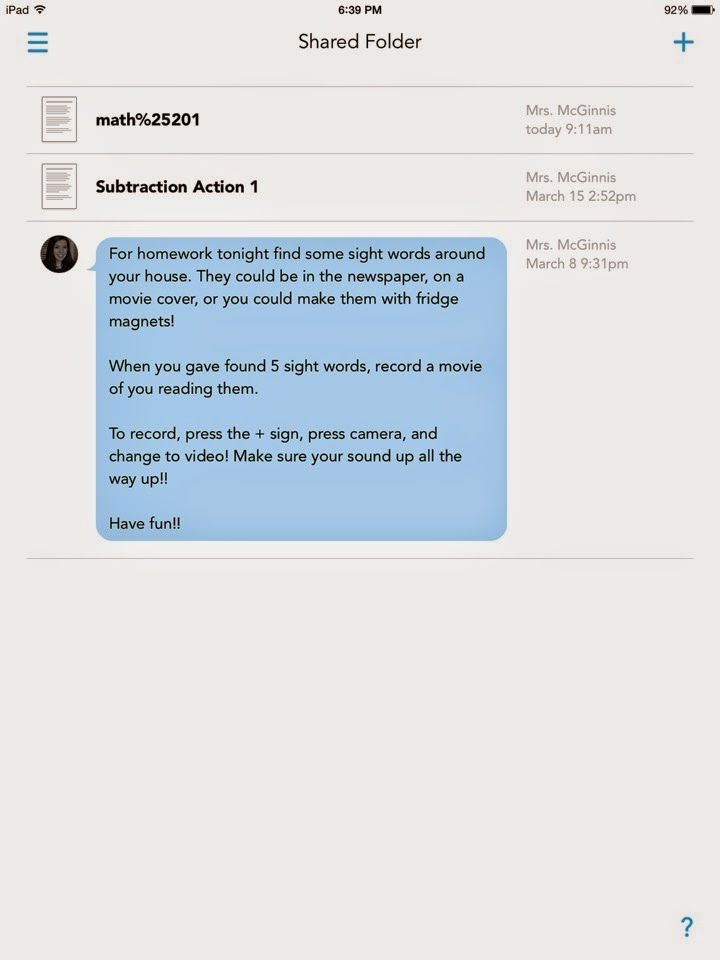Sending your little one off to kindergarten can be emotional. Parents want to make sure their child's teacher will protect, love, and care for their child the way that they do. Our new students are someone's little one all grown up and off starting to have personal rather than familial experiences.
Parents will eagerly await for their child to stories about school, their new friends, and the new things that they learned. And...our students will often answer, "Nothing" or "I don't know" leaving parents asking, "What DO they do all day."
Preparing parents and new kindergartners for school is equally important. Teachers know how special each member of their new class will be and it's our job to help all children learn in a safe, exciting, educational environment.
Each year, our district hosts a Bloom Into Kindergarten event for incoming kindergarten parents in May. We meet our new class members and discuss with the parents the expectations for incoming kindergartners keeping in mind developmentally appropriate goals and tasks. Parents and students make letter activities and we discuss the expectations and discuss all the wonders that kindergarten holds.
We developed a Welcome to Kindergarten packet to hand out to parents during Bloom into Kindergarten, which we go through with them.
Included on the front page is all of our contact information and the first day of school information.
The following pages discuss:
-Academic expectations and goals
-They way that we teach
-What a day in kindergarten looks like
-All first day of school information
-The kindergarten supply list
-Apps that we use in school (we are 1:1 iPads)
-Resource pages including proper letter formation, our sight word list, a writing practice page, 2D and 3D shapes, and number flash cards.
This has been tremendously helpful for our parents that are sending their little ones off to school. The packet gives us a lot of talking points. Many parents are surprised to see what kindergartners are expected to know, but probably more surprised when they know it all at the end of the year! Here is a FREE literacy night presentation that you can use to help keep parents updated on student progress.
I really love this packet because all the information is out there for our parents and we have most of their support at home.
I made the packet editable (English, Spanish and for TK) for you to use and I hope it is equally as helpful in your classroom! There may be pages that you don't want to use, and you can just delete those out of the PowerPoint. If there is something you would like to see added, I will gladly do so - just shoot me an email!
What kinds of parent information sheets do you give out? What has been the most successful for you?