Where in the app world do you find fab apps?! It takes a lot of searching, reviewing, and playing to find some great ones, but don't worry, I've done it for you!
Previously, I wrote about FREE Math, FREE Literacy, and apps you SHOULD pay for. Right now, let's talk app extras that ROCK!! These are apps that may not fit directly into math or literacy curriculum, but are add-ons that you definitely need for your tech literate classroom.
This list was super hard to compile - great apps are coming on the market every day. It is a great place to start though, let's chat a little more about my absolute favs.
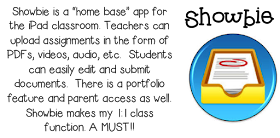
Read a little more about my love affair with Showbie - using our iPads with Showbie makes life A LOT easier. There is just so much you can do with it!
Another MUST in an iPad classroom is a QR scanning app. QR codes are a fun, fast, and logical way to get appropriate content to your students. Here is an example of how we use QRs in our classroom.
This one is both for parents and kids. Remind makes easily communicating with parents in a timely fashion a breeze! Plus you have a record of all your parent contact - hello Danielson teacher evaluation domain 4 - check and check!
Telestory is a fun way to get creative with story making and can get some of your reluctant kiddos rolling!
Last, you are going to think I am crazy. Which I am, but thats besides the point. Here are three apps that help kids learn to code. I know, my students are 5/6 yrs old. CODING?! No, I can't make you try it, but you should.
I was VERY skeptical when I introduced Lightbot for Hour of Code this year. HOLY SMOKES! Did my kiddos not only GET it, but the LOVED it! And...they sat together trying to brainstorm and figure out the code. As in, without my direction, my 5/6 yr olds discussed, problem solved, and collaborated on a topic. It was INSANE watching and working with them on figuring it out. Some of the kiddos like Lightbot, which takes more of a lineal path to coding. Others like Scratch Jr. which is like building a scene that you create code to make the characters function. I could talk about this for hours, but I won't bore you. Ha!
If you want to try some of these bad boys out before getting your kiddos involved, just scan the QRs above. They will take you directly to the app store where you can download the apps for yourself.
Still looking for more? Download my FREE App Ready Pack, complete with QR cards to help your kiddos access the apps too! If you're just getting started, here are some tips and tricks for ya!
Thanks for stopping by, I would love to hear about the apps that WORK for you and your classroom!



















